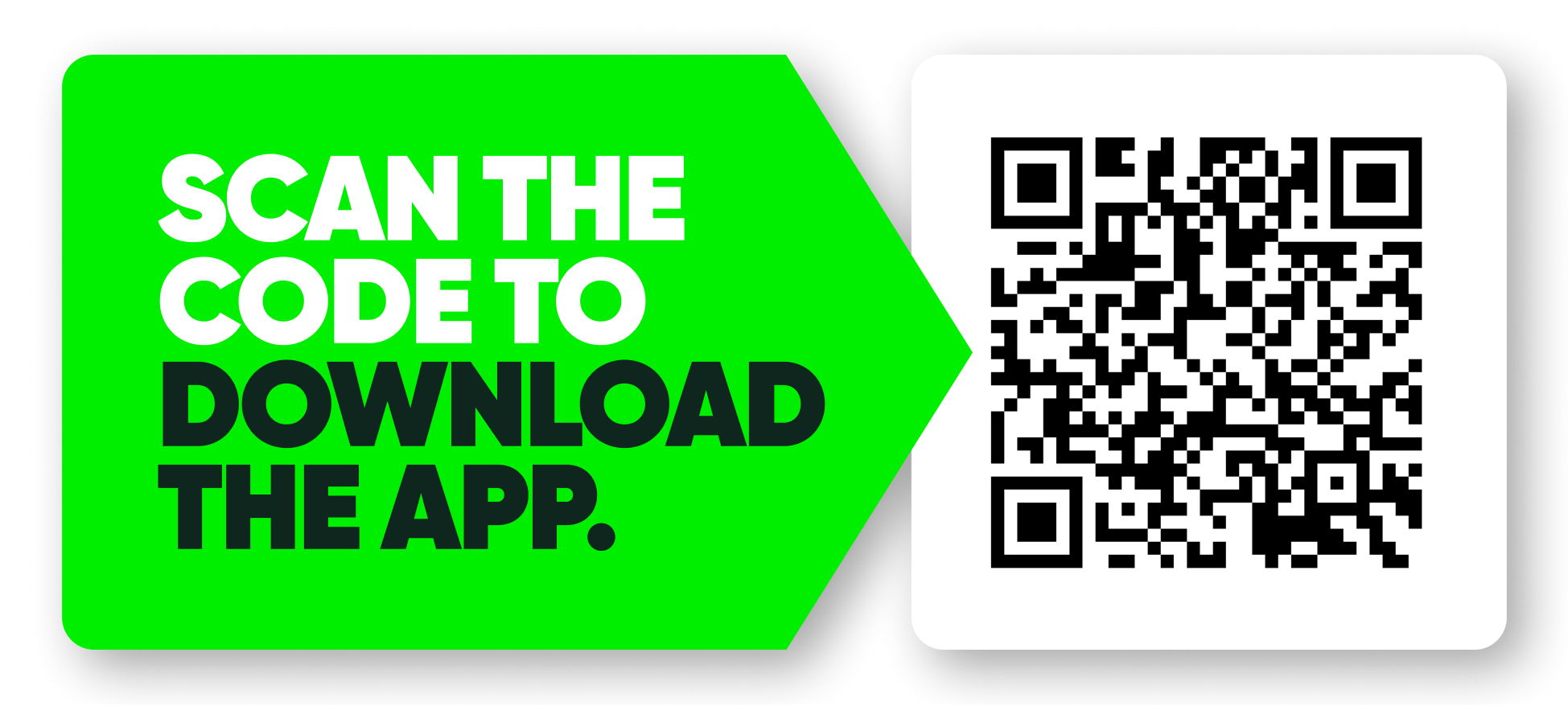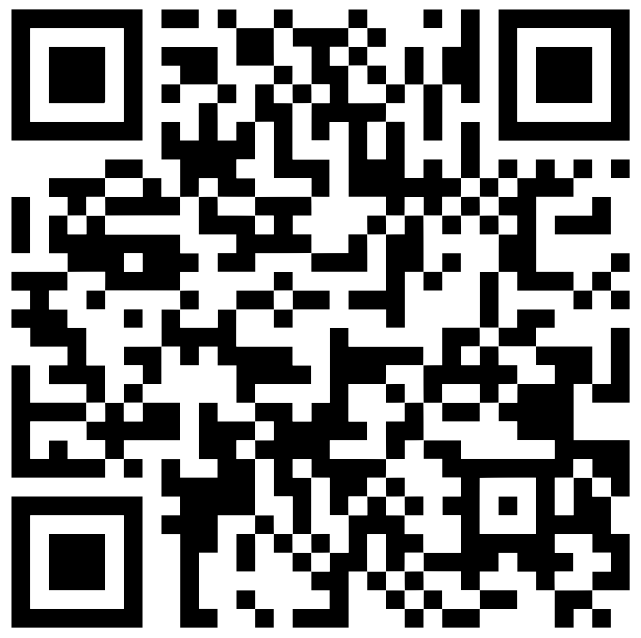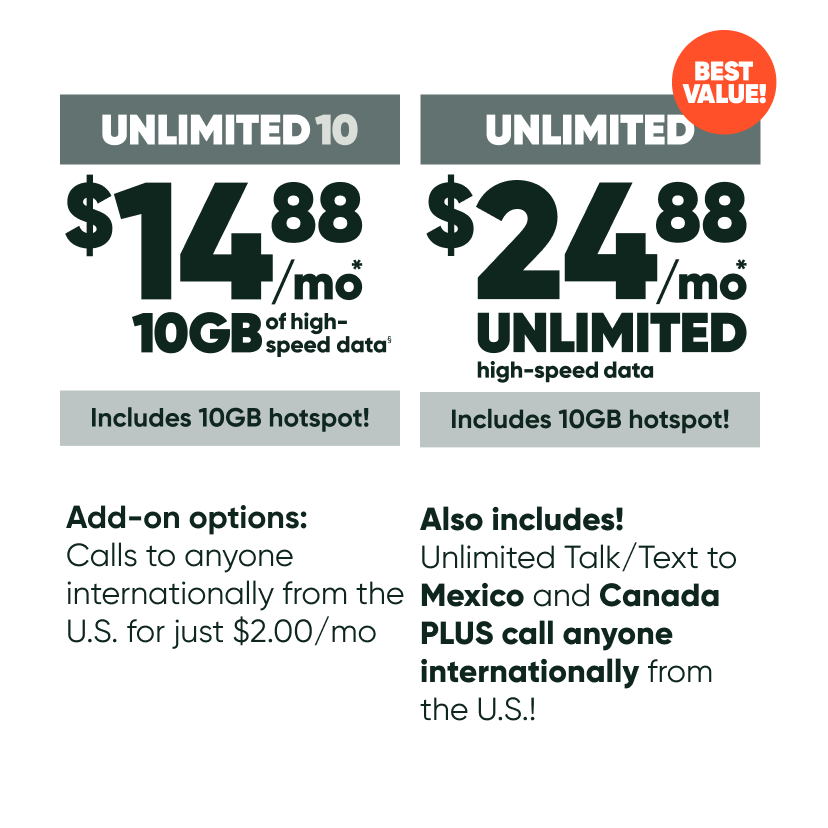pertcare
how can we help?
Getting started
Service
Devices
Billing and payments
Account Management
FREQUENTLY
ASKED QUESTIONS
STILL NEED HELP?
We’re a new model of mobile service, so it’s natural that you might have questions along the way. To connect with a live XpertCare rep, drop us a note via email or call us on 833-422-1053.