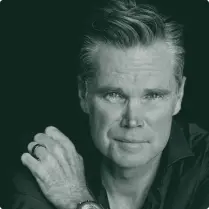APNs aren’t automatically added to Android devices, so you’ll need to go through a few simple steps to get set up.
To set up your APN on Android (optional):
Follow these steps to set up your APN on these specific Android devices:
Samsung devices:
-
Open Settings.
-
Select Connections.
-
Tap Mobile Networks.
-
Go into Access Point Names.
-
Tap Add in the upper right-hand corner. If that isn’t an option, edit VZWINTERNET and don’t change the name
-
Follow the template below:
-
Name: MobileX APN: mx5g.vzwentp (if this doesn’t work, try it capitalized: MX5G.VZWENTP) (All else should be blank).
-
Select the three dots in the upper right and click Save.
-
You may need to restart your device in order for this to take effect.
Google Pixel devices:
-
Open Settings.
-
Select Network and Internet.
-
Tap SIMs
-
Select your MobileX SIM (if you have more than one SIM).
-
Tap on the bottom of the page Access Point Names.
-
Tap the Plus sign. If that isn’t an option, edit VZWINTERNET and don’t change the name
-
Follow the template below:
-
Name: MobileX APN: mx5g.vzwentp (if this doesn’t work, try it capitalized: MX5G.VZWENTP) (All else should be blank).
-
Press the three dots in the upper right and select Save.
-
A device restart may be required.
*Note: On some devices, additional fields may need to be entered or changed.
- MMC: 311
- MNC: 480
- APN Type: default,supl,dun