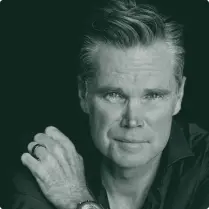Setting up an APN (Access Point Name) for dual SIM mode on the iOS platform can present some challenges, but we’ve got you covered—just follow these simple steps. You’ll need access to WiFi to complete this process. If an APN has already been downloaded
-
Go to Settings > General > VPN and Device Management
-
Tap MobileX APN
-
Select Remove
-
Go to Settings > Cellular
-
Select the provider that is not MobileX
-
Switch off that provider (for the moment)
-
-
Install the APN by going to Settings and select the downloaded profile. If it’s not visible in Settings directly under Apple ID information, go to Settings > General > VPN and Device Management
-
Once you’ve completed the installation, restart your device
-
Now test to see if your mobile data is working
-
Turn back on the provider you disabled in step 6
If an APN has NOT been downloaded
-
Go to Settings > Cellular
-
Select the provider that is not MobileX
-
Switch off that provider (for the moment)
-
-
Install the APN by going to Settings and select the downloaded profile. If it’s not visible in Settings directly under Apple ID information, go to Settings > General > VPN and Device Management
-
Once you’ve completed the installation, restart your device
-
Now test to see if your mobile data is working
-
Turn back on the provider you disabled in step 3