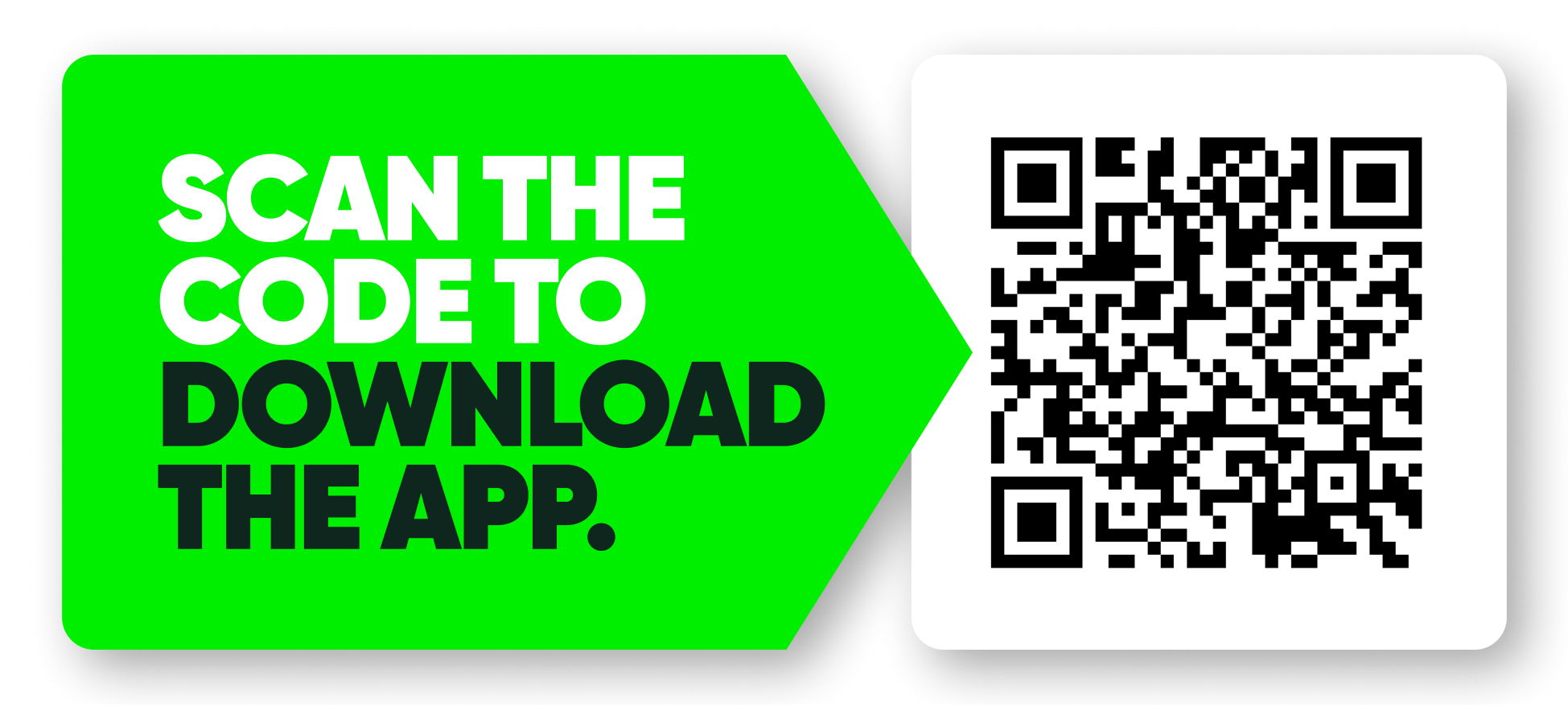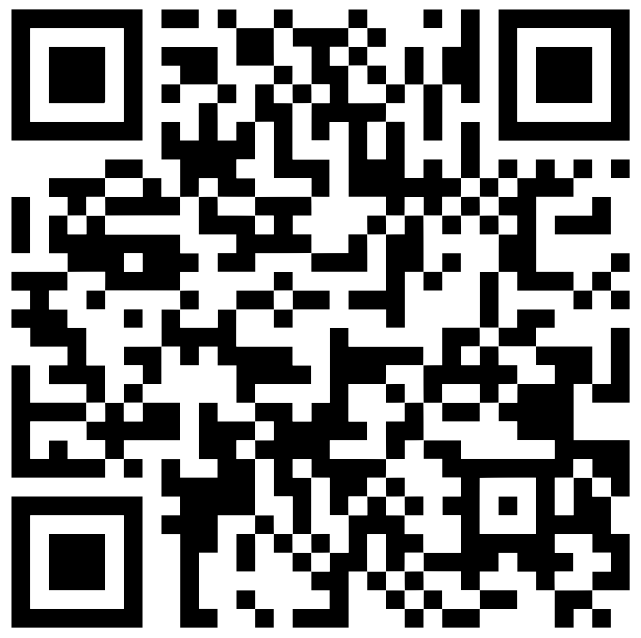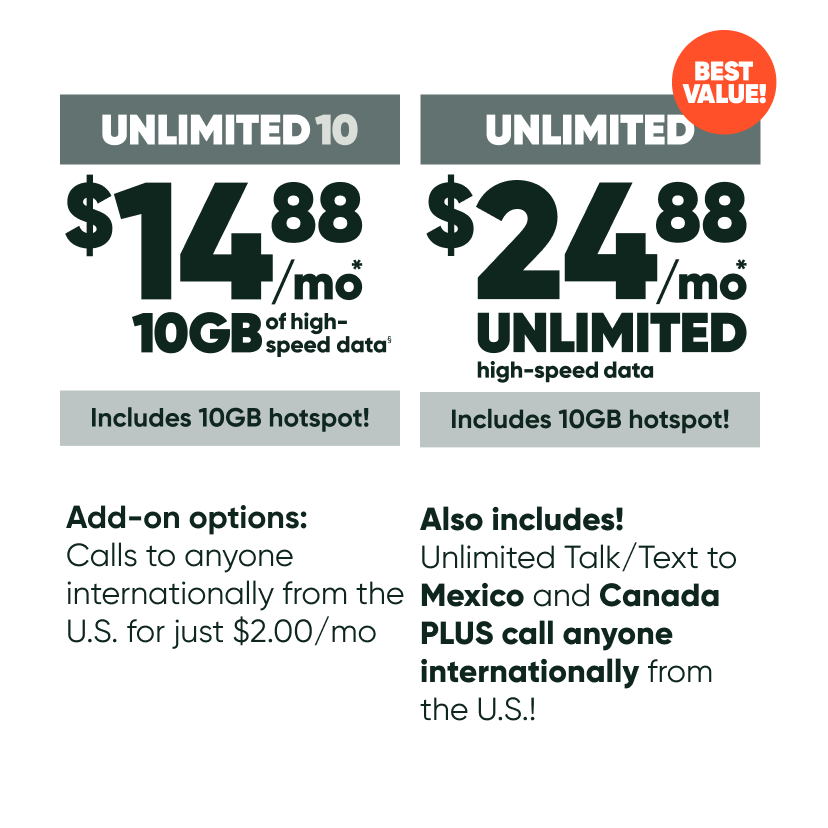The MobileX app allows you to use your fingerprint or faceID to log in. This feature was designed to make your experience with us as simple and stress-free as possible, which means not having to type in a password every time.
Steps to activate biometric login:
-
Log into your MobileX app
2. Tap on Main Menu icon
3. Tap on App settings
4. Tap Biometric
5. Sign-in to turn on biometric (Click the circle on switch. The circle will turn black and move to the right side when On)
6. Tap Done
Known Issue:
You may have turned on biometrics in the MobileX app despite not having biometric authentication enabled on your iPhone. Doing so results in you being logged out of the MobileX app every time you force close it. For this feature to work properly, you need to have biometrics set up on your device (meaning have your fingerprint/ Face ID saved on that device).
Doing the following steps will give you the intended functionality, i.e., fingerprint or face ID biometric sign-in.
To properly set up the phone to allow for biometric authentication do the following steps:
-
Disable biometric on the app (press button off)
-
Force close the app or log out and back in
-
Go into settings and set up biometrics on your device (link article to be written)
-
Go back into MobileX app
-
Turn biometric back on