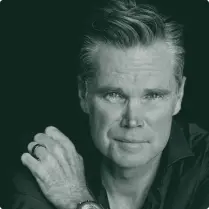In order to get fully connected to your MobileX service you need to set up your Access Point Name (APN), which gives your phone the ability to connect to our service/internet. The instructions can be found in the Mobile X network profile (APN) tab in your app’s settings.
Steps for iPhone:
-
Launch Mobile X app
-
Tap on main menu icon
-
Select App settings
-
Tap on Mobile X network profile (APN)
a. “Download MobileX configuration for iPhone” page is displayed and will provide more details on how to configure your APN
5. Select either Download profile or Open Settings App and follow the on-screen instructions
Additional instructions if you choose Open Settings App option:
Activate your APN:
-
-
Alternatively, you can ask the Chatbot ‘APN’ and tap the download APN link
-
A pop-up will show up saying This website is trying to download a configuration profile. Do you Want to allow this? Select Allow.
-
Tap close on Profile download.
-
Quickly open settings and under your name you’ll see Profile Downloaded.
-
Tap Profile Downloaded
-
Tap on Install in the upper right.
-
Enter your passcode
-
Tap install again
-
And tap the red install button.
-
Tap Done