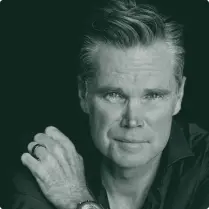In the event, your Pixel has your MobileX SIM and a Verizon SIM you may notice the APN doesn’t allow you to add another APN to start using MobileX. Don’t worry you have nothing wrong, you just need to follow these steps based on your SIM configuration.
Please note that it doesn’t matter if the MobileX SIM is a physical SIM or an eSIM.
The other SIM is Physical
-
Take out the physical SIM
-
Go into Settings > Network & Internet > SIMs > Access point names
-
Reset to default in the upper right
-
Restart the phone
-
Go back into Access point names and check the APN
-
Insert the other physical SIM
-
Restart phone
-
Go back into access point settings and select VZWINTERNET for the second SIM and ensure your MobileX line is using the MobileX APN
The other SIM is eSIM
-
Go into Settings > Network & Internet > SIMs > the eSIM for the other Verizon SIM
-
Disable the SIM by turning it off
-
Go into Settings > Network & Internet > SIMs > MobileX > Access point names
-
Reset to default in the upper right
-
Restart the phone
-
Go back into Access point names and check the APN
-
Go back into Settings > Network & Internet > SIMs > the eSIM for the other Verizon SIM and enable it
-
Restart phone
-
Go back into access point settings and select VZWINTERNET for the second SIM and ensure your MobileX line is using the MobileX APN