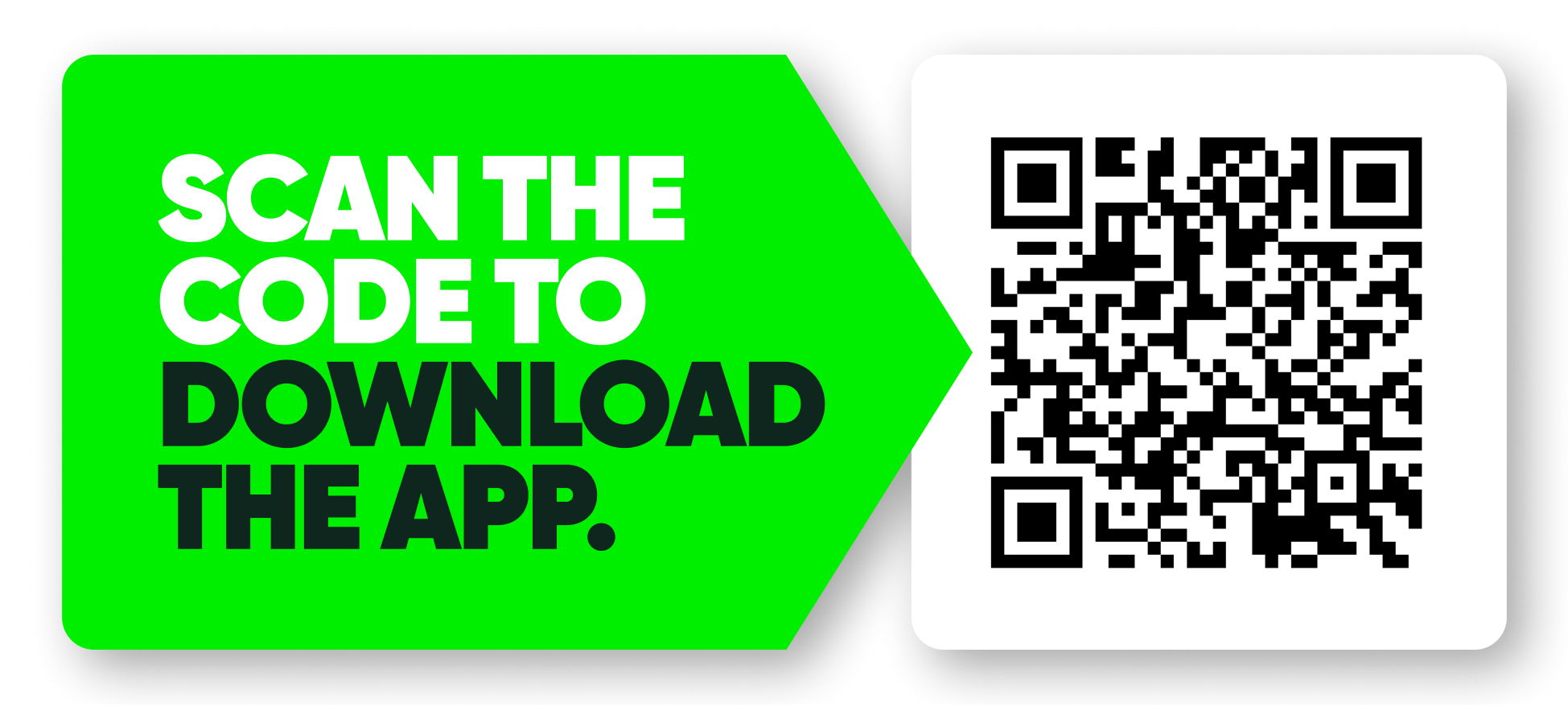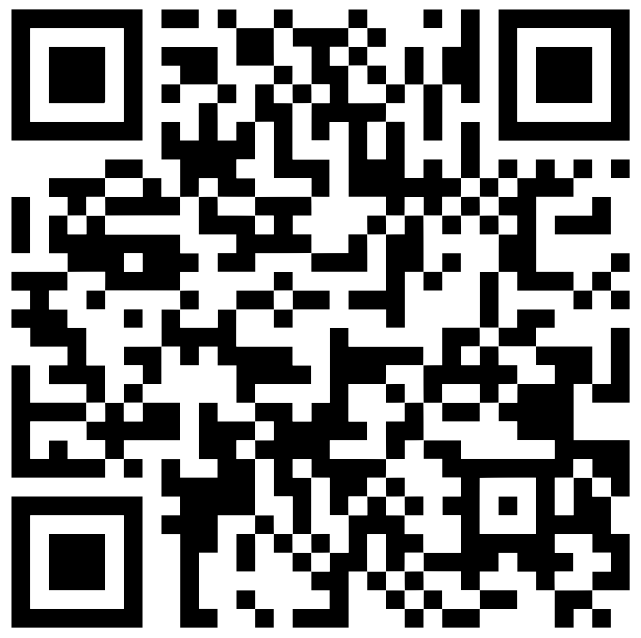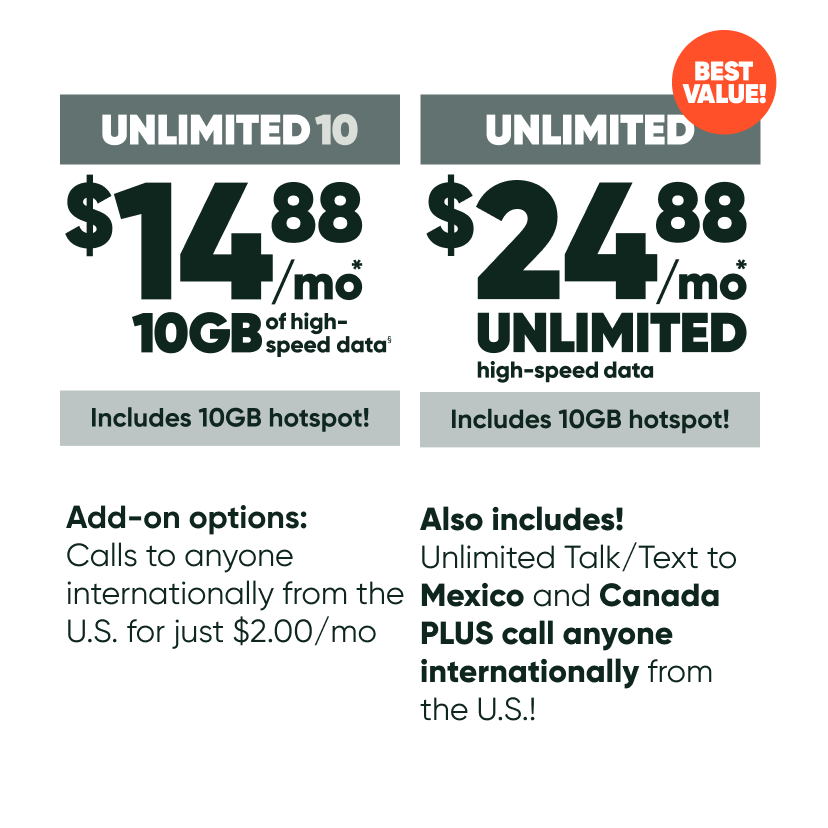How do I check my Screen Time on my iPhone?
-
Open Settings
-
Scroll down and tap Screen Time
-
Your Daily Average will be displayed on a chart
-
Tap See All Activity
-
Displayed is time spent on Social, Productivity & Finance, Creativity, Total Screen Time, and overall usage ranked from most used app to least used app on that device.
What are the taxes and government surcharges associated with my MobileX plan?
At MobileX, we believe in passing on as much savings as possible to our customers so that we can continue to deliver dramatic reductions in wireless service costs without compromising connectivity quality. All our pricing is transparent with no unexplained fees.
After you select or adjust your plans and features, you will have a chance to review your bill before you pay for it. To provide a simple bill, we consolidate all applicable taxes and government surcharges into one line item above the display of the total price. Taxes and government surcharges vary by state and local jurisdiction, and the total is calculated automatically by the compliance solutions plug-in based on the service address you provided. Various government entities require that we collect these taxes and government surcharges, then remit the required amounts to the government entities. We have not adopted the common industry practice of charging you additional fees not mandated by governments. Our prices for services and the amounts we collect as required by governments are transparent.
Below is a list of common taxes and government surcharges:
1. Federal Universal Service Fund (FUSF) Fee: This fee, required by the Federal Communications Commission (FCC), supports universal service programs to enhance access to advanced telecommunications services in rural and high-cost areas, provide low-income assistance, and offer services to schools, libraries, and rural healthcare providers. The Universal Service Administrative Company (USAC) establishes a quarterly contribution factor, and MobileX charges its customers the then-applicable rate set by USAC.
2. State Universal Service Fund (USF) Fee: Like the Federal Universal Service Fund (FUSF) Fee, this charge supports universal programs at the state level.
3. 911 Fees: 911 fees are imposed by state or local governments to support emergency services, such as police, fire, and medical response. Each state, city, municipality, or county has specific charges, and a ZIP code is required to determine the applicable 911 charges.
4. State and Local Taxes: These taxes vary depending on the state and local jurisdiction and may include sales tax, gross receipts tax, utility tax, or other telecommunications-specific taxes.
5. Sales Tax: Applied to the purchase of SIM kits, devices, or accessories.
How to find your SIM number on my iPhone
-
Check your device settings
-
Go to Settings > General > About
-
Scroll down to locate the ICCID (SIM Card) number
-
To copy, tap and hold the ICCID number until Copy is displayed. Tap Copy.
-
Pop your device’s SIM tray open. Find the SIM Card number printed on the card
Can I add more data during a monthly service period?
-
Open MobileX app
-
Click on the wheel
-
The one-time data purchase screen will be displayed
-
Select the amount of data you want
-
Press Confirm and pay button
-
Data has been added to your service
-
Open MobileX app
-
Click on Manually add data, located on the homepage under your data wheel
-
The one-time data purchase screen will be displayed
-
Select the amount of data you want
- Press Confirm and pay button
-
Data has been added to your service
-
Open MobileX app
-
Tap on Main Menu icon
-
Tap on Access
-
Tap on Manually add data.
-
Select the amount of data you want
- Press Confirm and pay button
-
Data has been added to your service
How Do I Port My Optimum Mobile Phone Number to MobileX
-
Every carrier has a particular method to port out your number. But, each porting process starts out identically:
-
First, you need the number you are porting still active with the carrier. If you are taking advantage of a trade-in promo, the request needs to be made prior to trading in.
-
You need to use the carrier-supported method to obtain a Number Transfer PIN
How do I identify my iPhone model?
-
Open Settings
-
Tap General
-
Tap About
-
Next to the Model Name you will see the specific model of that iPhone
How to view data usage
How to add to my Wish list and how to check my Wish list
-
Open MobileX App
-
Tap on Main Menu icon
-
Tap on Main Menu icon
-
Tap on You
-
Tap Wishlist
How to view my data usage history
-
Open MobileX app
-
Tab Use trend on the top bar
How to take a screenshot on my iPhone?
-
Quickly press and hold the power button and volume up button simultaneously to take a screenshot
-
Quickly press the Power button and Home button simultaneously to take a screenshot
How to perform a factory reset on my iPhone?
-
Tap on Settings
-
Press General
-
Tap Transfer or Reset iPhone
-
Tap Erase all Content and Settings, then press continue
-
Enter your iPhone password
-
You will see the “Uploading data to iCloud” screen
-
Enter Apple ID password
-
Press turn off: located at the top right of the screen
-
Tap Erase iPhone button
-
Mission Complete! The factory welcome screen should now be on display.
How do I add an email account to my iPhones Mail app?
-
Open Settings; Tap Mail
-
Press Accounts
-
Tap Add Accounts
-
Select your email provider (If you don’t see your provider, click on others)
-
Enter your email and password to log in
-
Choose information from your email account you would like to sync with your device
-
Click Save
How do I activate my iPhone?
-
If you already have your own number, get your account number and port out pin from your carrier
-
Download MobileX app
-
Activate service
-
Manually install SIM card
-
Relaunch MobileX app
- Your MobileX will now be fully activated
-
Download MobileX app
-
Open App Store
-
Search MobileX
-
Tap on Get (enter your password if needed)
-
The MobileX app will be downloaded to the home screen
-
-
Launch MobileX app
-
Press Get Started!
-
Do you already have a MobileX SIM?
-
Press Yes, I have A SIM card
-
-
Let’s get acquainted
-
Enter your Name and Home Address and press Continue
-
-
Payment set-up
-
Enter your card information
-
-
Your device and SIM card
-
Enter your device’s IMEI number
-
Open Settings
-
Select General
-
Select About
-
Scroll down the page to IMEI number (the 15 digits to the right). Press and hold the number to copy it
-
-
Enter your MobileX SIM Card Number
-
Manually type in the SIM card number (located on the physical SIM card)
-
Or Press > Scan SIM barcode with your camera.
-
Allow the camera to be used by the app.
-
Place your camera over the SIM card barcode and tap on the barcode until it appears in the field
-
-
-
-
Bring your phone number from your current service
-
Skip the step; by pressing choose a new phone number
-
Pick from 3 numbers and tap Next
-
-
Or go through the steps to port in your phone number
-
Enter phone number
-
Select your current mobile provider, or select not listed
-
Enter account number
-
Enter account PIN
-
Press Continue
-
-
-
Confirm that we’ve got everything right
-
Press on Confirm & Activate button
-
-
Success!
-
-
Turn phone off
-
Manually insert your MobileX SIM card into your iPhone
-
Locate SIM Tray (It can be found on the edge of your iPhone)
-
Pop-out SIM tray (insert SIM tool or paper clip into the small hole on the SIM tray, then gently push to pop the tray out)
-
Replace your old SIM with your new MobileX SIM
-
Re-insert the SIM tray into iPhone
-
Power iPhone back on
-
How can I suggest/recommend a feature for the app?
-
Launch MobileX app
-
Tap on the Main Menu icon
-
Tap Give us feedback
-
Either select General or Technical
-
Input your suggestions/feedback in the dedicated message box where you see: Type your comments here…
-
Tap Send feedback
How do I get in touch with XpertCare?
The best way to get in touch with us is through the MobileX app. Within the app, we can pull up your account and get you fully verified. To get in touch with us, simply do the following:
- Open the MobileX app
- Go to XpertCare (located in the bottom right-hand corner of the app)
- Tap “Support requests”
- Tap “Start a new support request”
- Select the option that best fits your needs
- Fill in a description of your issue with as much detail as possible–Add a file if applicable
- Tap “Create support request”
Note: Once your support request is created, it will show under your Open requests. You can come back to it in the future to respond by tapping on the support request itself.
An alternative method to reach us is via our live chat which can be accessed on www.mymobilex.com. Simply tap the chatbot icon and fill out the necessary information to be directed to the next available representative. It is critical that you provide the email address that is associated with the MobileX account you require assistance with. This is needed so that we can locate you in our systems.
We look forward to hearing from you and answering your questions.
How to unlock your AT&T phone?
-
Own an AT&T locked phone
-
The phone is a personal line
-
The phone is being paid off
Is MobileX a prepaid service?
How do I unlock my T-Mobile phone?
-
Have a T-Mobile locked phone
-
You either own the line/service or the account owner has authorized you to use the phone
-
The phone is paid off
How do I get started with MobileX?
Welcome! We are excited to have you join the MobileX family. We have made the process to join MobileX as simple and enjoyable as using the app itself.
Just follow the steps below to join:
- Download the app
- Create a MobileX account
- Select from one of our 3 plan type options
- Provide additional details and get activated
- Start saving!
Plan options
MobileX has 3 different plan type offerings.
- Need a Hand Plan
- Unlimited Plans
- Build Your Plan Your Way
Need a Hand Plan
While we have several plan options, we recommend most people go through the $4.88 Need a Hand Plan. The Need a Hand Plan Learning Period is an up-to 10 day analysis period during which our A.I. Forecaster learns how you live, and creates a fully-customized plan just for you. During the Learning Period, you will use your phone as you normally would and the MobileX A.I. learns your usage patterns. After the Need a Hand Plan Learning Period ends, we will let you know your exact data usage and the price you will be paying for that amount of data every month.
The Learning Period gives us specific insight into your unique data usage. So rather than picking a plan that “fits” your approximated usage lifestyle, we offer you a plan FOR your usage lifestyle. Don’t be surprised when you find out you actually use way less data than other carriers tell you you’re using. Unlike other carriers who unfortunately try to trick their customers into believing they need to pay extra for unlimited data, we believe you should pay for what you need and nothing more. Why would you want to pay for data you’re not even using? Sounds silly, huh? MobileX is designed to be a cost effective and smart spending mobile plan. Let’s get started!
Note: Learning Period does not include Mobile Hotspot.
Basic Unlimited
Much like you’ll find at other carriers, we offer basic unlimited plans as well. These plans come with a set amount of high-speed data before being slowed down. As the name implies, they are unlimited. With the traditional style of these plans, you pay the same each month regardless of how much data you use.
Basic Unlimited Pricing
There are two plan offerings
Basic Unlimited 10GB: $14.88
Basic Unlimited : $24.88
Note: Prices listed are before taxes and fees.
- Unlimited Talk & Text*
- Wi-Fi calling**
- Visual Voicemail
- High-speed data***
- Premium data top-ups
- Hotspot
- Video Optimizer****
* Basic Unlimited includes unlimited calling and texting to international. Not applicable to other
** Wi-Fi calling requires a compatible device
*** Once highspeed data is used up, speeds are slowed to 3G(512Kbps) speeds.
**** Video speeds optimized for 480P Standard Definition
Build Your Plan Your Way
With Build Your Plan Your Way you can create any data/talk/text combo–including international–all in the app! Even better is you will only ever pay for what you use. The way this works is that unused mobile data gets converted into a bill credit on your next month’s renewal. What’s also awesome is that we give you the ability to tweak the plan to your liking.
What you get with Build Your Plan Your Way
- Premium data from one of the fastest 5G networks in America
- Video Optimizer**
- Visual Voicemail
- Premium data top-ups
- Wi-Fi calling***
- Data rollover˚
Pricing structure for Build Your Plan Your Way
Platform fee
- $1.98
Talk/Text packages§
- No Talk/Text: $0
- 50 Minutes Talk/Text: $1.50/mo
- 150 Minutes Talk/Text: $2.50/mo
- Unlimited Talk/Text: $4.50/mo
Data
- $2.10/GB – Leftover data converts to credit and is deducted from your next month.
Add-ons
- Unlimited Talk/Text to Mexico and Canada: $4.50/mo
- Call anyone internationally from the U.S. to 100+ countries: $2.00/mo
- Spam filter: $0.50/mo
- And many more…check within the app!
Note:
* Prices do not include taxes nor government surcharges that may be applicable and will be applied at checkout. Restrictions and terms apply.
** 480p, 720p, 1080p, or 4k, higher resolution will use more data. Video speeds optimized for 480p standard definition.
*** Wi-Fi calling requires a compatible device
**** Once high-speed data is used up, speeds are slowed to 3G (512Kpbs) speeds.
†Unlimited high-speed data is subject to Fair Use policy.
˚Any data you don’t use as part of Build Your Plan Your Way, will roll over as a monetary credit to the next billing cycle.
§All Talk/Text packages are subject to applicable taxes.
Finding your SIM number if you’re using Android
-
Go to Settings > About Phone > Scroll down for ICCID number, or
-
Check on your SIM card: Pop your device’s SIM tray open. Find the SIM card number that’s printed on the card.
-
Go to Settings > System > About Phone/Device > Status > ICCID information, or
-
Check SIM Card: Pop your device’s SIM tray open. Find the SIM card number that’s printed on the card.
Finding your phone’s IMEI number if you’re using Android
-
Go to Settings > About phone and scroll down to find your device’s IMEI number.
-
Go to Settings > System > About Phone/Device > Status > IMEI information.
How to Set Up Biometrics to Log into MobileX app?
-
Log into your MobileX app
-
Disable biometric on the app (press button off)
-
Force close the app or log out and back in
-
-
Go into settings and set up biometrics on your device (link article to be written)
-
Go back into MobileX app
-
Turn biometric back on
How do I change my iPhone’s Display & Brightness?
-
Open Settings
-
Scroll down and select Display & Brightness (within this tab you have multiple parameters to choose from)
How and when to use Airplane Mode on my iPhone?
-
Open Settings
-
Tap the toggle switch next to Airplane Mode (Turns green when On)
-
Unlock your iPhone and simply swipe down on the top right of your screen to open the control center
-
Swipe the airplane image in (Turns orange when On)
How do I add more data?
-
Open MobileX app
-
Click on Add More Data, located on the homepage under your data wheel
-
The one-time data purchase screen will be displayed
-
Select the amount of data you want
-
Click on Confirm Data Amount button
-
Check through your purchase summary page, and then press the Confirm and Pay buttons
-
Congratulations, data has been added to your service. You can now binge-watch that new Netflix show!
How Do I Port My Net10 Phone Number to MobileX
-
Every carrier has a particular method to port out your number. But, each porting process starts out identically:
-
Firstly, you need the number you are porting still active with the carrier. If you are taking advantage of a trade-in promo, the request needs to be made prior to trading in.
-
You need to use the carrier-supported method to obtain a Number Transfer PIN
How do I know if MobileX has good coverage/service in my area?
How to activate Wi-Fi Calling on my iPhone?
-
Open Settings
-
Tap on Cellular (If this is not in Cellular, it will be in Phone)
-
Tap Wi-Fi Calling
-
Turn on Wi-Fi Calling on This iPhone (Turns green when On)
-
A pop-up notification will be displayed on the screen. Press enable.
-
Important Information page will follow. Read and agree before clicking. Continue to activate Wi-Fi calling
How to find out if my iPhone is unlocked?
-
Contact your current carrier and ask them to verify your phone’s lock status
-
Go to Settings > General > About
-
Scroll down to Carrier Lock.
-
It will say ‘No SIM restrictions’ if the phone is unlocked.
-
How to communicate with MobileX and how MobileX could communicate with you
Support methods
MobileX may reach out to you over the following methods
- In app support request
- text message
- phone call
- Live chat
Inbound communication
Live chat is inbound only
Inbound and outbound communication
The support request and e-mail are for inbound and outbound communication.
Outbound communication
Text messages and phone calls are currently only outbound and will only be done when prompted by you to receive either one. Note, that for text messages, standard carrier messages or data rates apply.
Situations for outbound communication
- If you request a phone call from in app ticket, and the agent deems that a call would be best to resolve your issue, a call may be agreed upon.
- An agent may send you a verification code if you opt for the agent to send you one for validation purposes. An agent may suggest alternative methods of validation if you do not want to receive a text.
Alternative methods of validation
- Pin on account
- Last 6 digits of ICCID/SIM #
- One time Password
Note, you can opt out of receiving texts by mentioning it to the agent or replying to the text message ‘STOP’.
What happens when my Need a Hand Plan Learning Period ends?
After the Need a Hand Plan Learning Period ends, we will let you know your exact data usage and the price you will be paying for that amount of data every month.
How does the Need a Hand Plan Learning Period work?
The Learning Period gives us specific insight into your unique data usage. So rather than picking a plan that “first” your approximated usage lifestyle, we offer you a plan FOR your usage lifestyle. Don’t be surprised when you find out you actually use way less data than other carriers tell you you’re using. Unlike other carriers who unfortunately try to trick their customers into believing they need to pay extra for unlimited data, we believe you should pay for what you need and nothing more. Why would you want to pay for data you’re not even using? Sounds silly, huh? MobileX is designed to be a cost effective and smart spending mobile plan. Let’s get started!
Note: Learning Period does not include Mobile Hotspot.
To start the Learning Period, you’ll need to select “NEED A HAND PLAN” in the onboarding THREE WAYS TO GET YOU CONNECTED. screen.
What happens after my use period ends?
Once you have used the MobileX service for the initial use period, you will officially enter your access period. In this period, your service and access won’t change. Your price and data amount will also remain the same. The only time any of this changes is if you decide to manually adjust what you want. It’s all up to you!
How to set up “Hey Siri” on my iPhone?
-
Launch the Settings app
-
Scroll down to Siri & Search
-
Tap the toggle switch next to Listen for “Hey Siri” (turns green when On)
-
Tap Enable Siri
-
Set up “Hey Siri” page is displayed. Tap Continue
-
You will be asked to speak into iPhone starting with “Hey Siri”
-
“Hey Siri” ready page is displayed. Tap Done
-
“Hey Siri” is now activated through your voice on that iPhone
How Do I Port My T-Mobile Phone Number to MobileX
-
Every carrier has a particular method to port out your number. But, each porting process starts out identically:
-
You need the number you are porting still active with the carrier. If you are taking advantage of a trade-in promo, the request needs to be made prior to trading in.
-
You need to use the carrier supported method to obtain a Number Transfer PIN
-
T-Mobile app:
-
Open the T-Mobile app and tap Account
-
Tap Line Settings
-
Tap Request a transfer PIN
-
Follow the prompts
-
-
T-Mobile.com
-
Log in to T-Mobile account
-
Click Account in the upper right corner
-
Click Profile Settings
-
Click Line Settings
-
Click Request a Transfer PIN
-
Follow the prompts
-
How do I manage my plan?
-
Open the Mobile X app
-
Tap the main menu icon
-
Tap Access
How does Video Optimizer work for MobileX?
-
Open MobileX app
-
Click on Video Optimizer (located on the homepage under the data wheel)
-
You will now have the option to select from four different quality levels. Press on the circle on the right-hand side of the screen to select the quality level you want.
-
Click Confirm
-
Open Settings
-
Tap the toggle switch next to Airplane Mode. This turns green when On.
-
Pull down the notification menu and then again to open your quick controls.
-
Tap on Airplane Mode to activate
-
Wait until you see no service and then turn off Airplane Mode
-
Click on the Menu button on the main screen
-
Open Settings
-
Tap Network & Internet
-
Turn Airplane toggle On/Off (uncheck the box, depending on the model)
Please note video optimizer is not available on any of our unlimited plans.
How do I use FaceTime Calling on my iPhone?
-
Open FaceTime App
-
Click on the + icon, located on the top right-hand side of the screen
-
Type the name of the contact, phone number, or email of the individual you want to FaceTime
-
You will see the option to FaceTime Audio call (no video) or Video call
-
Make your selection and begin call
How do I install an eSIM on an Android device?
- Open Settings.
- Select Connections.
- Tap on SIM card manager.
- Under eSIMs, tap Add mobile plan.

Turning on your Bluetooth if you’re using Android
-
Open Settings.
-
Select Connections.
-
Tap the slider on Bluetooth (it’ll turn blue).
-
Select the device you want to pair your device with. Once selected it’ll move to Saved Devices, indicating a successful connection.
-
Open Settings.
-
Select Connected Devices.
-
Tap the slider on Bluetooth.
-
Select the device you want to pair your device with. Once selected it’ll move to Saved Devices, indicating a successful connection.
How Do I Port My Verizon Phone Number to MobileX
-
Every carrier has a particular method to port out your number. But, each porting process starts out identically:
-
You need the number you are porting still active with the carrier If you are taking advantage of a trade-in promo, the request needs to be made prior to trading in.
-
You need to use the carrier-supported method to obtain a Number Transfer PIN
-
Call #7678 (PORT)
-
If you have the myVerizon app installed this will open
-
Otherwise, it will open the same page in your phone’s default browser
-
-
Online or in the app there is an option to generate a Number Transfer PIN in the menu. This will create a PIN
What to do if your phone is lost or stolen
-
Tap Get Help on the bottom bar
-
Tap Check Support Request Status
-
Tap Start A New Support Request
-
Then go through Device Issues >Lost or Stolen Device
How Do I Port My Ultra Mobile Phone Number to MobileX
-
Every carrier has a particular method to port out your number. But, each porting process starts out identically:
-
You need the number you are porting still active with the carrier. If you are taking advantage of a trade-in promo, the request needs to be made prior to trading in.
-
You need to use the carrier-supported method to obtain a Number Transfer PIN
How do I reset my MobileX password?
-
Launch MobileX app
-
Tap on the Main Menu icon
-
Tap on You
-
Tap Change Password
-
Enter New Password
-
Press Change Password
Activating Wi-Fi calling if you’re using Android
-
Open Settings.
-
Select Advanced Calling.
-
Tap Enable Wi-Fi Calling to activate.
-
Open Settings.
-
Select Network and Internet.
-
Tap SIMs.
-
If there are multiple SIMs on your device, select the MobileX SIM
-
Scroll down and tap Wi-Fi Calling
-
Change Use Wi-Fi calling to the right so it matches the MaterialU enable color.
How do I add a credit card to my iPhone’s wallet and purchase using Apple Pay?
-
Open the Apple Wallet app
-
Tap the + sign on the top right-hand side of the screen
-
Select card type and continue
-
Input card information
-
Follow remaining instructions (this may vary due to previous selections)
-
Unlock your iPhone
-
Quickly double-tap the power off button on the edge of your phone (an image of your card will be displayed on the phone screen)
-
Hold your phone over the payment terminal. A sound will indicate a successful purchase.
How do I remove my account?
-
Open MobileX app
-
Tap on Access
-
Scroll down and tap Deactivate service
-
Select either Pause, Leave with your number, or Just leave
-
-
Follow the remaining steps on the screen to remove your account
Performing a factory reset on your phone if you’re using Android
-
Open Settings.
-
Tap General Management.
-
Tap Reset.
-
Tap Factory data reset.
-
Follow prompts and accept warnings.
-
Open Settings.
-
Tap System.
-
Tap Reset options.
-
Tap Erase all data (factory reset).
-
Follow prompts and accept warnings.
How do I order a SIM card?
-
Open Mobile X app
-
Tap Shop on the bottom bar
-
Tap the top banner and go to the Walmart Website
- Tap Add to Cart in the lower right
- Tap the cart icon in the upper right
- Complete the check out process.
How Do I Port My Xfinity Mobile Phone Number to MobileX
-
All carriers have a different method to port out your number. The porting process starts out identically:
-
You need an active number with a carrier if you are taking advantage of a trade-in promo. The request needs to be made prior to trading in.
-
You will need to obtain the account number and transfer your pin from your carrier when doing your port.
-
You need to use the carrier-supported method to obtain a Number Transfer PIN
Getting your account number
-
To generate a number transfer PIN with Xfinity you have two options:Option 1:2. In the upper right you should see your name. If signed in hover over it and click on My Account from the dropdown3. Go to the Devices section on your account4. Click the line you would like to port out5. Click Learn More to Transfer your number. Cancel this line6. Select the number for a transfer pin to be sent to you via SMS.Please note you can use this transfer pin for all the other lines on the account and this process doesn’t need to be repeated.
How Do I Port My Mint Mobile Phone Number to MobileX
-
Every carrier has a particular method to port out your number. But, each porting process starts out identically:
-
First, you need the number you are porting still active with the carrier. If you are taking advantage of a trade-in promo, the request needs to be made prior to trading in.
-
You need to use the carrier-supported method to obtain a Number Transfer PIN
-
In the app menu select Support Tab
-
Tap Start a conversation
-
Type in Account Number and send the message
-
Tap To Port Out when the bot prompts you
-
Ask the agent for your Account Number and PIN
-
Give the agent the requested info and they’ll give you the information.
-
You can call them from your Mint by dialing 611 or 1(800) 683-7392.
-
Follow the voice prompts and talk with an over the phone agent.
-
Then ask for your Mint account number and PIN.
-
The agent will ask you for some information and they’ll give you the account number and PIN.
What countries are included with International Talk and Text?
How to compare MobileX prices with other carriers?
-
Open App
-
Tap on Main Menu Icon
-
Tap on Access
-
Scroll down and tap Compare Your Price
How to unlock your Verizon phone
What’s the difference between a locked and unlocked device?
A device is considered “locked” when it’s limited to operating on a specific carrier’s network, preventing its use on any other service. If your device is locked, you will be unable to activate your MobileX service with it.
A device not tied to any carrier service is considered “unlocked”, allowing you to use it with any US network, including MobileX.
MobileX now offers a range of unlocked devices suitable for use on any network, including ours. Shop now.
Can I activate multiple devices on my MobileX account?
Only one device can be activated to your MobileX account at a time. However, if you want to switch your service to another device you can move the SIM into your new device. Just remember, this will cause you to lose connection on your original device until you move the SIM back into it.
Why is my data running slow?
- You could be in a location where your phone is having a hard time picking up the connection or is congested. An example would be a large gathering where there are a lot of people on the network.
- Your current location. Since your phone is picking up radio waves, something around you may be causing interference for a number of reasons.
- The tower you’re connected to is undergoing maintenance.
- The tower you’re connected to is not the closest tower to you.
- If you think you might not be connected to the closest tower, try to resolve this by toggling your airplane mode. Further information can be found here: [link]
- If Wi-Fi is an option and you really need to connect, try using that rather than the mobile network
- Network slowdown may happen at some point, and we would like to thank you for your patience during the periods of slowdown.
Using Airplane Mode on my device if you’re using Android
-
Pull down the Quick Controls from the top of the screen.
-
Tap Airplane Mode.
-
Open Settings.
-
Select Connections/Network and Internet.
-
Tap Airplane Mode to enable it.
How do I restore my iPhone from a iCloud Backup?
-
Select your language preference from the factory home screen
-
Connect to a Wi-Fi network
-
Enter your password
-
Click on Restore from iCloud backup from the Apps and Data Screen
-
Sign into your iCloud account
-
Enter the security code that was sent to your email
-
Agree to Terms and Conditions
-
Choose the backup you want to install
-
Follow the remaining steps on the screen (steps may vary depending on previous selections)
How to manage my payment methods
Manage your payment methods
-
To access your profile:
-
Open MobileX app
-
Tap Main Menu icon
-
Tap You
-
Tap Payment Methods
-
Select a card
-
Tap Remove
-
Tap Yes to confirm delete payment method
-
Tap Add new payment card
-
Tap the platform-specific pay type or enter your card details
-
Tap Confirm New Payment Method
Payment methods MobileX accepts
MobileX accepts a number of different payment methods to make the process as stress-free as possible. You can pay with Apple Pay, Google Pay, MasterCard, Visa, American Express, Discover Card, or a Debit card from your bank.
How to personalize my monthly Text & Talk
Requirement
-
You have MobileX app installed on your phone or mobile device
-
You have created an account
View and personalize your access plan
-
Open MobileX app
-
Tap Main menu
-
Tap Access
-
Tap Talk & Text
-
Select your preferred option
-
Tap Update
-
Tap Continue with 30-day access
-
Review summary of your access plan.
-
If you want to make more changes, tap Go back.
-
-
Tap Confirm & pay
How do I check my phone’s storage availability if you’re on iOS?
-
Open Settings
-
Tap General
-
Tap iPhone Storage
-
The breakdown of your overall usage stats will be displayed.
How Do I Port My Simple Mobile Phone Number to MobileX
-
Every carrier has a particular method to port out your number. But, each porting process starts out identically:
-
Firstly, you need the number you are porting still active with the carrier. If you are taking advantage of a trade-in promo, the request needs to be made prior to trading in.
-
You need to use the carrier-supported method to obtain a Number Transfer PIN
Taking a screenshot of my screen on Android
-
Lightly press the Power and Volume Down buttons at the same time.
-
Press the Power and Volume Down buttons at the same time. This can take longer than some Samsung devices as there is no secondary function by default.
Setting up a mobile hotspot from your device if you’re using Android
-
Open Settings.
-
Tap Connections.
-
Select Mobile Hotspot and Tethering.
-
Turn on Mobile Hotspot with the circle on the right.
-
Then tap Mobile Hotspot to configure. Alternatively, you can pull down the quick controls and tap Hotspot then long-press it to configure your settings.
-
Open Settings.
-
Tap Network and Internet.
-
Select Mobile Hotspot and& Tethering.
-
Then tap Wi-Fi hotspot.
-
Here you can activate by using the slider, then configure your specific settings. Alternatively, you can pull down the quick controls and tap Hotspot followed by a long-press to configure.
How do I set up Voicemail on my iPhone?
-
Open Phone App
-
Tap Voicemail on the bottom right of the screen
-
Tap Set Up
-
Create passcode
-
Select Default or Custom, based on your preference
-
If you picked Custom: press Record to begin your message, Stop to end and finally Save.
How do I check my payment history?
-
Launch the MobileX app
-
Select Access from the tab bar at the bottom of the app screen
-
Tap the Balance tab at the top of the page
-
You will find Reports under your Total available data. Tap on Payment history
-
The Payment history page will open and display all of your previous charges
How do I install an eSIM on my iPhone?
iPhone:
- Open Settings
- Tap Celluar
- Tap Add eSIM
- Scan QR Code

How do I activate my Android?
-
If bringing your own number obtain the account number and port out pin from your carrier
-
Download the app
-
Activate service
-
Install SIM card (manually)
-
Relaunch MobileX app to activate
-
Download MobileX app
-
Tap on the app icon
-
Open Google Play Store
-
Tap on the magnifying glass to search and type MobileX
-
Click Go
-
Tap on the app. Press Install
-
Select Accept and download
-
-
Launch MobileX app
-
Press Get started!
-
Do you already have a MobileX SIM?
-
Press Yes, I have A SIM card
-
-
Let’s get acquainted
-
Enter your name and home address and press Continue
-
-
Payment set-up
-
Enter your card information
-
-
Your device and SIM card
-
Enter your device’s IMEI number
-
Open Settings
-
Select About Phone
-
Scroll down the page to the IMEI number (the 15 digits to the right). Press and hold this number to copy it
-
-
Enter your MobileX SIM Card #
-
Manually type in the SIM card number (located on the physical SIM card)
-
Or Press > Scan SIM barcode with your camera; and place your camera over the SIM card barcode until it scans and inputs the number automatically for you
-
-
-
Bring your phone number from your current service
-
Skip step; by pressing continue
-
Or you can bring your phone number by
-
Enter phone number
-
Select your current mobile provider
-
Enter account number
-
Enter account PIN
-
Press Continue
-
-
-
Let’s set up a new mobile number for you
-
Select a number from the three options displayed and then press Next
-
Or skip if you ported your number
-
-
Confirm that we’ve got everything right
-
Press on Confirm & activate button
-
-
Success!
-
-
Turn phone off
-
Manually insert your MobileX SIM card into your device
-
Locate SIM Tray (found on the edge of your phone)
-
Pop-out SIM tray (insert SIM tool or paper clip into the small hole on the SIM tray, then gently push to pop the tray out)
-
Replace your old SIM with your new MobileX SIM
-
Re-insert the SIM tray into the phone
-
Power phone back on
-
Does MobileX have a website?
Does MobileX Have a Refer a Friend bonus?
Yes! With the launch of the MobileX Army, you can now get rewarded for sharing MobileX with your friends and family. Go to www.mobilexarmy.com to learn more!
How do I Join MobileX?
Welcome! We are excited to have you join the MobileX family. We have made the process to join MobileX as simple and enjoyable as using the app itself.
Just follow the steps below to join.
- Download the MobileX app from the App Store or Google Play
- Create MobileX account
- Select from one of our 3 plan types
- Provide some additional details to get activated
- Start saving!
For more information on our plans you can check them out here:
Getting Started with MobileX
How Do I Port in My Phone Number?
-
Every carrier has a particular method to port out your number. But, each porting process starts out identically:
-
Firstly, you need the number you are porting still active with the carrier. If you are taking advantage of a trade-in promo, the request needs to be made prior to trading in.
-
You need to use the carrier supported method to obtain a Number Transfer PIN
How to perform an iCloud backup on my iPhone?
-
Open Settings
-
Click on Your Name at top of the Settings page
-
Tap on iCloud
-
Tap on iCloud Backup
-
Turn on iCloud Backup
-
Tap Backup Now to manually perform backup
Checking screen time on your device if you’re using Android
-
Scroll down and select Digital Well-being and Parental Controls.
-
Screen-on time will be at the top complete with a full breakdown.
How do I set up a mobile hotspot on my iPhone?
-
Open settings
-
Tap Cellular
-
Tap Personal Hotspot
-
Toggle on “Allow Others to Join”
-
-
Create a Wi-Fi Password; others will need to enter password to access hotspot
How to activate Do Not Disturb mode on my iPhone?
-
Open Settings
-
Tap on Do Not Disturb
-
Turn Do Not Disturb On (button turns green when On)
-
Unlock your iPhone
-
Place your finger at the top right of the screen on the homepage
-
Drag down
-
Press the moon icon to turn Do Not Disturb mode on.
How to download an app on my iPhone?
-
Open the App Store Application
-
Search for the app you want to download
-
Select GET on the app you want to download
-
Enter your iCloud password
-
The download will begin and the app will automatically download to your iPhone’s home screen
How Do I Port My Red Pocket Phone Number to MobileX
-
Every carrier has a particular method to port out your number. But, each porting process starts out identically:
-
Firstly, you need the number you are porting still active with the carrier. If you are taking advantage of a trade-in promo, the request needs to be made prior to trading in.
-
You need to use the carrier-supported method to obtain a Number Transfer PIN
How to change my billing Address
-
Access your address book
-
Open MobileX app
-
Tap Main Menu Icon
-
Tap You
-
Tap Addresses
-
-
Edit saved addresses
-
Select an address by tapping
-
Tap Edit
-
Enter your address details
-
Tap Save or Make Default based on your preference
-
-
To add a new address
-
Tap Add New Address
-
Enter your address details
-
Tap Save or Save As Default based on your preference
-
How do I know if my XpertCare request was received?
How do I turn on my Bluetooth on my iPhone?
Steps for iPhones:
-
Open Settings
-
Tap Bluetooth
-
Turn Bluetooth On (turns green)
-
Click on the device you want to pair with. Once selected it will move to My Devices, indicating a successful connection
Resetting your network settings if you’re using Android
-
Open Settings.
-
Tap General Management.
-
Select Reset.
-
Tap Reset network settings.
-
Open Settings.
-
Tap System.
-
Select Reset options.
-
Tap Reset Wi-Fi, mobile and Bluetooth.
How to swap a SIM card?
-
Power off your phone
-
Locate SIM Tray (Found on the edge of your phone)
-
Pop-out SIM tray (Insert SIM tool or paper clip into the small hole on the SIM tray. Gently push to pop the tray out)
-
Replace old SIM with new SIM
-
Re-insert the SIM tray into the phone
-
Turn the phone back on
Find your iPhone’s IMEI number
-
Open Settings
-
Select General
-
Select About
-
Scroll down to IMEI number: the 15 digits to the right. (You can press and hold this number to copy if you need to send it to a rep during port in)
How do I track my order?
-
Open MobileX app
-
Tap on the Main Menu Icon
-
Tap on You
-
Tap on Orders
-
Tap on Purchase history
-
Current orders: highlights tracking information
-
Past orders: re-ordering and return options
-
What happens to my unused data after the billing cycle?
How Do I Port My AT&T (prepaid) Phone Number to MobileX
-
Every carrier has a particular method to port out your number. But, each porting process starts out identically:
-
Firstly, you need the number you are porting still active with the carrier. If you are taking advantage of a trade-in promo, the request needs to be made prior to trading in.
-
You need to use the carrier supported method to obtain a Number Transfer PIN
How Do I Port My AT&T Phone Number to MobileX
-
You need the number you are porting still active with the carrier
-
If you are taking advantage of a trade-in promo, the request needs to be made prior to trading in.
-
You need to use the carrier-supported method to obtain a Number Transfer PIN
-
All port-ins require the obtained PIN and your current account number
-
Call *7678 (*PORT)
-
This will give you a voice prompt dialog flow to get your Number Transfer PIN.
-
Requires your account passcode to generate the PORT
-
-
On the myAT&T app
-
Log into the app
-
Go into the profile page in the app and tap People & Permissions.
-
Scroll down to Transfer phone number then select Request a New Pin
-
-
Using the AT&T Website
-
On the web page menu find People & Permissions.
-
Select Wireless
-
Select Transfer phone number and Request a new PIN
-
Why is my Wi-Fi not working?
-
Make sure your router is turned on and that you are within its range
-
Make sure your Wi-Fi is turned On in your phone’s settings
-
Be sure you have selected the correct router
-
Reset network settings (This will not erase any personal information other than saved Wi-Fi passwords and Bluetooth connections). Then try to reconnect to the W-Fi once completed
-
If your phone is still not connecting, try powering it off.
-
Lastly, you can reset your network settings (instructions for this are listed under “How Do I Reset my Network Settings”)
How do I reset my Network Settings on my iPhone?
-
Open Settings
-
Tap General
-
Tap Transfer or Reset Device
-
Tap Reset
-
Press Reset Network Settings
-
Open Settings
-
Tap General
-
Tap Reset
-
Tap Reset Network Settings
How to request a port out pin
Connecting to a Hotspot on your phone if you’re using Android
-
Open Settings.
-
Select Connections.
-
Tap Wi-Fi.
-
Select the network and join.
-
Open Settings.
-
Select Network and Internet.
-
Tap Internet.
-
Select the network and join.
How Do I Port My US Mobile Phone Number to MobileX
-
Each carrier has a method to port out your number and each process starts out identically:
-
First, you need the number you are porting still active with the carrier. If you are taking advantage of a trade-in promo, the request needs to be made prior to trading in.
-
You need to use the carrier-supported method to obtain a Number Transfer PIN
Changing my phone’s display and brightness if you’re using Android
-
Open Settings.
-
Tap Display.
-
You’ll find many options to adjust your device’s display settings in this panel. Try a few adjustments and see how you go!
How do I connect to a Hotspot on my iPhone?
-
Open Settings
-
Click on Wi-Fi
-
Select the device name under the personal Hotspot you want to connect to
-
Enter your passcode, if needed
-
A blue check mark will appear next to the devices name once successfully connected